SSH tunneling
2017-02-18T13:08:00Z.
SSH client can be configured to act as a proxy to route traffic to another computer over SSH (SSH tunneling).
This article describes setting up SSH tunnel using OpenSSH and PuTTY.
Using PuTTY
PuTTY is a SSH client for Windows.
Once installed, launch PuTTY. In Session category, enter the hostname and
port of the SSH server which will be connected to. Choose SSH
for the connection type. For example, enter joe@example.com
in Host Name and 22 in Port to connect to remote SSH server
at example.com on port 22 as user
joe.
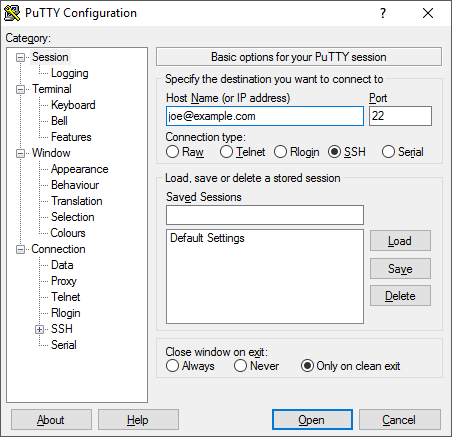
Click Connection category, then click SSH category. The established SSH connection will not be used for interactive shell, so check "Don't start a shell or command at all" option.
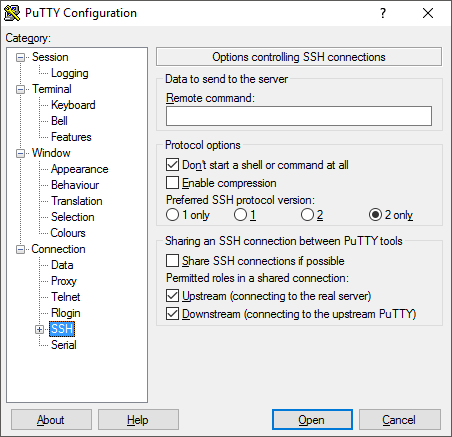
Expand SSH category, click Tunnels category. Enter the port number which
the proxy will be listening on. Check "Dynamic" for port
forwarding. Click Add button to add a new forwarded port. For example,
enter 8000 in Source Port, then the proxy will listen on port
8000 and forward traffic from that port to remote computer.
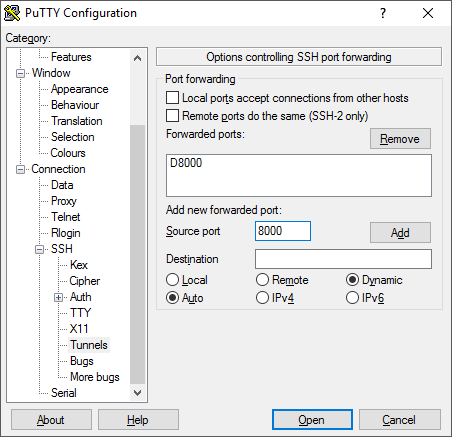
Click Open button to open a new SSH connection.
Using OpenSSH
If you are using Windows and have Git installed, OpenSSH is installed by default and ready for use.
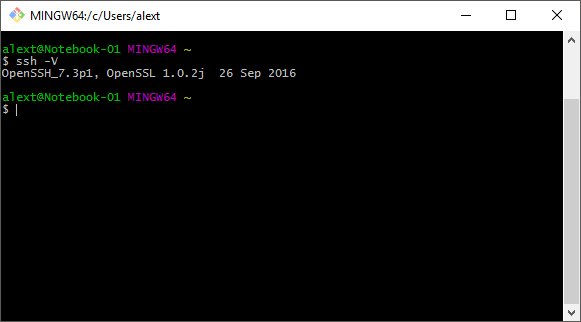
Open Git Bash and run the following command to establish a new SSH connection:
ssh \ -N \ -D $LOCAL_SOCKS_PORT \ $USER@$HOST
The -N switch indicates not to execute remote command. The
-D switch configures the proxy port.
Replace $LOCAL_SOCKS_PORT with the port number which the
proxy will be listening on. Replace $USER with the username
which will be used for login remote computer. Replace $HOST
with the hostname or IP address of remote SSH server.
Configure application to use the proxy
Take Mozilla Firefox as an example. Open Connection Settings, check
"Manual proxy configuration". Enter 127.0.0.1 in
SOCKS Host and the port number of the proxy in Port. Check
"SOCKS v5".
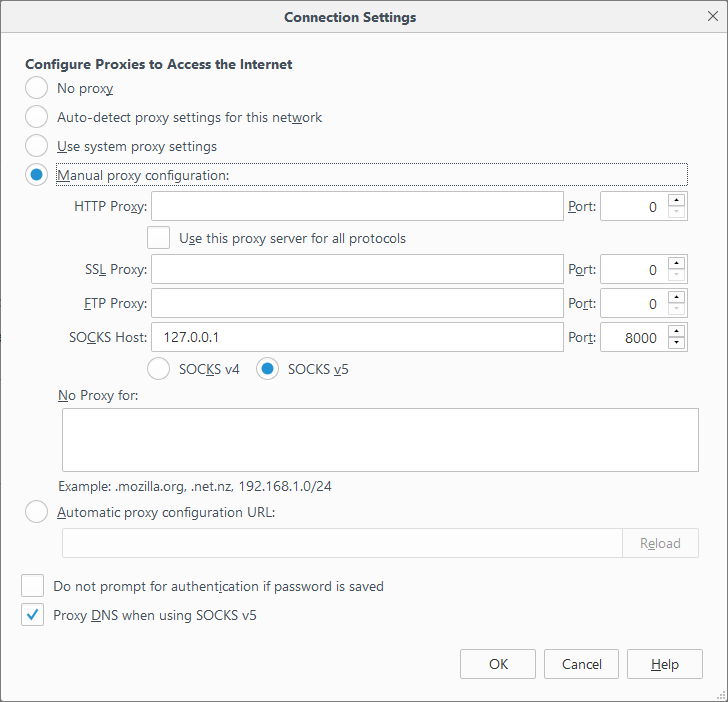
Now the proxy should route traffic from Firefox to remote computer over SSH. By visiting sites which tell you about your IP address, such as WhatIsMyIPAddress.com, the site should report the IP address of the connected remote computer, instead of the IP address of your own computer.